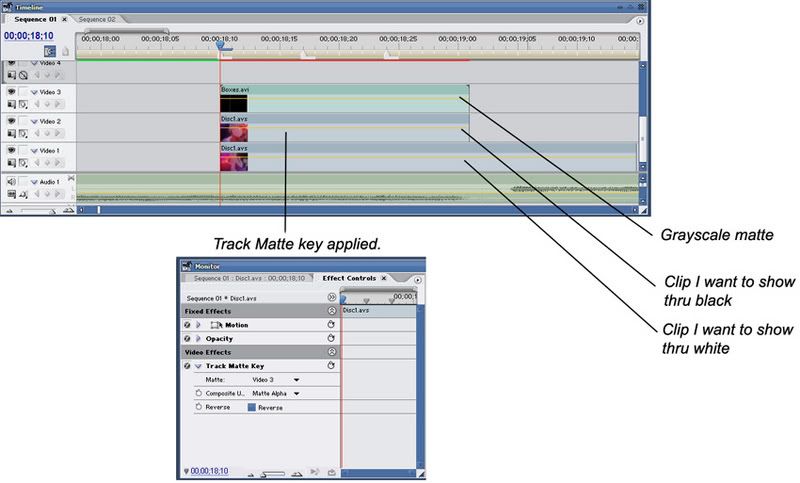Post
by Scintilla » Mon Mar 19, 2007 5:20 pm
If you're using Premiere Pro, Video 2 and Video 3 can be accomplished easily with the Garbage Matte video effect (it's in the Keying folder).
If you're using Premiere 6.5 or older, you can go to the Transparency window for each clip and drag the little handles in the picture-in-picture box to get the same effect.
Video 4 is a little trickier. You'd have to create an image of a white circle on a black background, put that in one of the unused video tracks (have it at the same time as the Video 4 clip) and disable the clip, then:
- If using Premiere Pro, apply the Track Matte effect (also in Keying folder) and set the track to whatever track you put the circle clip in
- If using Premiere 6.5 or older, set its Transparency mode to Track Matte or whatever the hell it is, and set the track to whatever track you put the circle clip in (I don't remember whether black and white images work with Premiere 6.5 and older, or if you have to use an image with an alpha channel)