I would like to help you if that is alright.
 Preparing your source for use in Vegas:
Preparing your source for use in Vegas: (You asked about this)
Yes, running the source files through Virtualdub and compressing them with "Ut Video Codec YUV420 (ULY0) VCM x86" is exactly what I do, so it should be fine. If you just opened the MKVs with Vegas, there could be problems, but if you have already finished the video and you do not see any weird quality issues wheny ou preview, then you should be fine when you render. For future reference, it is a bad idea to use lossy footage (everything you find online will be lossy) for editing unless you know what you are doing (using intra-frame compression only, etc.)
Rendering:
What you select for Render and Project Properties depends on the source you used and the frame rate you selected when you started your project.
Question 1: Did you use a single video source? If you used a mix source, you might have a mix of resolutions and even aspect ratios.
First, here's a link to the codec you will most likely want to use when you render from Vegas:
http://www.animemusicvideos.org/forum/v ... 6&t=109345
That is Lagarith, and it should work for you. Set it to RGB for best results. (I believe Vegas processes everything in RGB, but I could be mistaken.)
When you have your project open in Vegas, click Project -> Properties. What you see in the box that says "Frame rate" is what you want to use. The reason for using this exact value is even if your source had a different frame rate, that number is the rate you used for editing. If you want your render to match what you saw while editing as far as motion and sync go, you should use the same number.
To find the resolution of your source(s), find one of your clips in the "Project Media" area and right click -> Properties. There will be a line that says "Attributes:"; you want to use the resolution you see there for both "Project Properties" and render settings. If you have a mix of different sources and/or effects which rely on things being in specific parts of the frame, it can get a bit more complicated though. Let me know if it is a mix and I can help further.
Encoding/Muxing with Zarx264gui:
It is best to use "Constant Quality" unless you are trying to make it a specific file size. "Quantizer" should be set somewhere around 18-22 depending on what you are encoding. For Quantizer, lower is better quality, with 0 being best quality but highest file size. For most anime, setting "Tune" to animation should be fine, but some anime or AMVs with heavy detail or grain can benefit from the "Grain" setting.
I hope this all helps. Just let us know if you could use more assistance.









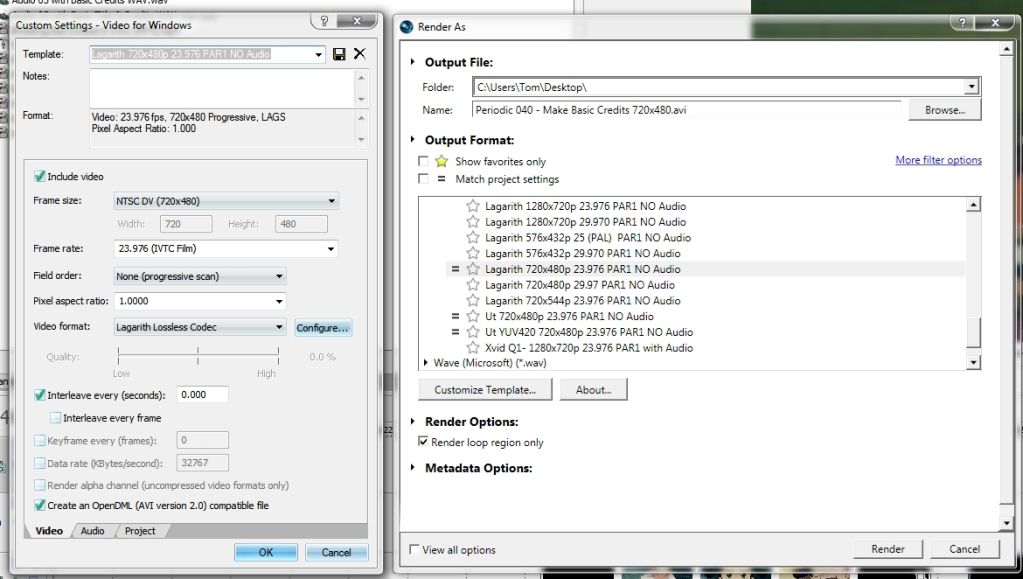
 Think millionaire, but with cannons. || Resident Maaya Sakamoto fan.
Think millionaire, but with cannons. || Resident Maaya Sakamoto fan.