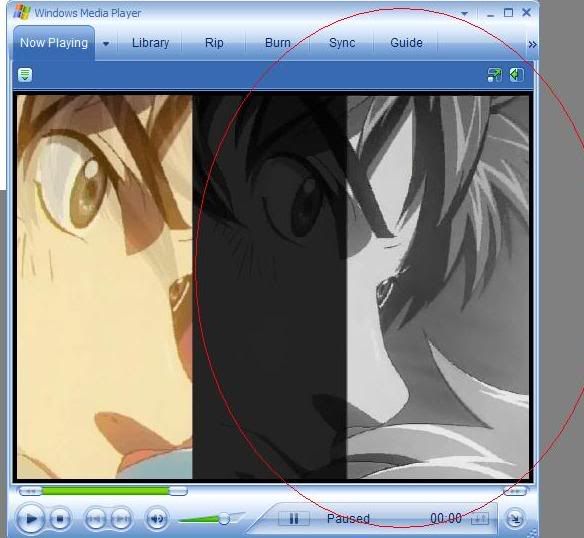Need help with this effect
-
Ninjafox
- Joined: Mon Nov 10, 2003 3:49 am
- Location: Australia, NSW
Need help with this effect
Ok, theres gonna be a total of four clips. Now what i want to do is put the four clips together making all come up on one clip. So what im going to do is make boxes.
so it'd be like this:
---------------
clip 4 | clip 1
---------------
clip 3 | clip 2
---------------
Now i got clip one in by using the effect "clip" but my problem is i cant figure out how to put what i "want" into the other clips. For Example, i want to get someones face into where it says "clip 2" but all i can get is his body.
so it'd be like this:
---------------
clip 4 | clip 1
---------------
clip 3 | clip 2
---------------
Now i got clip one in by using the effect "clip" but my problem is i cant figure out how to put what i "want" into the other clips. For Example, i want to get someones face into where it says "clip 2" but all i can get is his body.
- madbunny
- Joined: Tue Jun 17, 2003 3:12 pm
Well a lot depends on what program you're using. If you are using Premiere and dont' have AfterEffects, then you would use a combination of the motion control box and layers fairly easily.
If you have aftereffects, I believe there is a function that does just that (tile or something)
Try looking up those three items in your help function.
If you have aftereffects, I believe there is a function that does just that (tile or something)
Try looking up those three items in your help function.
Build a man a fire, and he will be warm for a night. Set a man on fire, and he will be warm for the rest of his life.
-
TaranT
- Joined: Wed May 16, 2001 11:20 pm
If you want to do something like this, it's very easy with Vegas. Takes about 20 minutes to set up and then you just start dropping clips on the timeline.
Unfortunately, Vegas Movie Studio - has the tools, but not enough tracks to keep it simple.
Whatever the software, the basics are:
(1) resize the clips to 1/4-screen (motion or pan/scan setting)
(2) move them to the selected quadrant (motion or pan/scan setting)
(3) crop or mask to clean up the borders
If possible, apply the motion and crop settings to an entire track and have one track per quadrant. That's better than having to apply them to each and every clip.
Unfortunately, Vegas Movie Studio - has the tools, but not enough tracks to keep it simple.
Whatever the software, the basics are:
(1) resize the clips to 1/4-screen (motion or pan/scan setting)
(2) move them to the selected quadrant (motion or pan/scan setting)
(3) crop or mask to clean up the borders
If possible, apply the motion and crop settings to an entire track and have one track per quadrant. That's better than having to apply them to each and every clip.
-
Ninjafox
- Joined: Mon Nov 10, 2003 3:49 am
- Location: Australia, NSW
-
TaranT
- Joined: Wed May 16, 2001 11:20 pm
Use a garbage matte ??
http://www.adobe.com/tips/preppictinpic ... inpict.pdf
http://www.adobe.com/tips/preppictinpic ... inpict.pdf
-
Ninjafox
- Joined: Mon Nov 10, 2003 3:49 am
- Location: Australia, NSW
ehe ^^;;, quick question, how do i play the clips like "backwards" ?? so far my clips are like this:
clip 1 | clip 2 | clip 3 |
and i have my clips fading out towards the person starting from clip 1 to clip 3, but what i want to do is "start" the fading from clip 3 to clip 1.
clip 1 | clip 2 | clip 3|
clip 1 | clip 2 | clip 3 |
and i have my clips fading out towards the person starting from clip 1 to clip 3, but what i want to do is "start" the fading from clip 3 to clip 1.
clip 1 | clip 2 | clip 3|