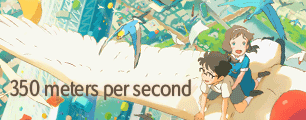Cropping and resizing before or after editing is a choice up to you, really. I personally do it before, Zarxrax and others do it after, either way is fine. As for the calculator, as long as the amount you crop is small (which is true in your case) you don't really need to use it. You can just resize back to 720x480. The AR difference will be minimal, and unless comparing with the original source no one would be able to tell that the aspect ratio isn't 100% correct, and no one would actually care. It starts to become important to use the calculatore when you have bigger numbers like say Crop(16,6,-10,-4). At that point you can use the resize calculator, or you could calculate the AR manually. What I do personally when I need to set the AR perfectly correct, is doing the math to get the DAR, then resize back to 720x480, edit at that, and then flag the AR of the proper DAR. For example, what I had to do with a 16:9 DVD:
Code: Select all
#SAR: 1.500
#DAR: 1.778
#PAR: 1.185
Crop(2, 12, -2, -8)
#SAR: 1.557
#DAR: 1.845
#PAR: 1.185
spline36resize(720,480)
#SAR: 1.500
#DAR: 1.845
#PAR: 1.230
And here to explain:
DAR = PAR * SAR
DAR is the Display Aspect Ratio, the size that the video gets viewed at in playback.
PAR is the Pixel Aspect Ratio, the size that the pixels should be to view the stored image properly. It can also be called Sample Aspect Ratio, as it in fact it specifies the ratio of a sample (a pixel) in the video.
SAR is the Storage Aspect Ratio, the size that the image is stored at when saved. Don't get it mixed up with the Sample Aspect Ratio!

The first 3 info are the standard info of a 16:9 DVD. When you crop, the DAR and SAR change, but the PAR stays the same. So you can just copy the PAR. Next you can easily calculate the SAR, as all it takes is doing width/height. 720/480 is 1.500, but once cropped I got 716x460, so 716/460 = 1.557 (rounded up, of course). Now that you have both PAR and SAR, you can just do the math above and get the DAR (in this case 1.845).
Next, we resize back to 720x480. Doing this will keep the DAR the same, but will change the SAR and the PAR. Again, the SAR can be easily calculated again, and we know that 720/480 is 1.500. PAR now can be calculated with an inverse function of the one above: PAR = DAR / SAR. So we get 1.230 of PAR.
You keep this info written down, and just edit 720x480. Then, when you encode, you can set the aspect ratio flag. Depending on what you actually use to encode, you might need to specify the PAR or the DAR. x264 asks you for the Sample Aspect Ratio, and we know that it is just another name for the Pixel Aspect Ratio. It asks you for the x:y amounts. The max amount that either x or y can assume here is 250, and you need integer numbers. The number we got before is the X value assuming that the Y is 1 so to get integer numbers, you can just multiply by 1000 and so X:Y would be 1230:1000 in this case. We need to get it under 250, which we can do by simplifying. It's pretty easy in this case, as we can just do /10 on both and get a 123:100, but in other cases it can be harder and you might have to round a bit to get it down. Rounding a bit here and there won't really harm the aspect ratio as long as you keep enough decimals along the way, and 3 is a fair amount, since we're still talking about pixels, which aren't decimal in size.

Again, I wrote this up in the case you needed to crop in different amounts between width and height (a lot on one, few in the other, or vice versa). If the cropping amounts are similar, you can just think of it as if the DAR hasn't changed at all, as doing the whole math for a couple pixel difference isn't really worth it for anymore.

Also, one thing to keep in mind is that some DVDs have an actual area of 704x480, with 8 black pixels on the left and 8 black pixels on the right. In this case, the pixels are just an overscan, and are not meant to be considered for the math. You just crop them, then save your video as 704x480 and set the AR of your need (you can easily pick standard AR to flag in zarxgui from the pulldown box in the Sample Aspect Ratio part). The guide doesn't go over this too well, as it just says to always crop 8 from left and 8 from the right, but this isn't always true: some DVDs have the overscan, others don't. You just need to check the amounts of the black. If you're getting some huge borders all around (ghibli stuff has like 16 pixel every side...) then assume that you have overscan. It can help to crop the overscan, and then start doing the other crops and math at that point, with the SAR calculated from the 704x480.
Hopefully I was able to get it down easy enough, but if all this sounds too confusing... then just disregard, I guess.