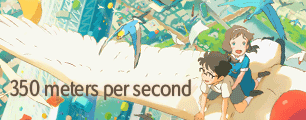Best response everKionon wrote:Wrote three responses. Keep getting eaten by this school computer. Please wait four hours until I get home from work. Do not start new thread in adobe forum. Have a plan of action.
To Say Goodbye
Forum rules
Please observe the following unique rules for this forum:
Please observe the following unique rules for this forum:
- Please limit your new threads (not replies) to one per week. If you have several new videos to announce, create one thread for all the videos. (Note: if you forget one you can edit your post!)
- Offsite links are allowed, but you are required to have a catalog entry for that video as well. Threads announcing videos that do not contain a catalog entry will be moved to the Awaiting Catalog Entry sub-forum and will be deleted in 2 weeks if an entry is not created.
- When posting announcements, it is recommended that you include links to the catalog entries (using the video ID) in your post.
- Videos that do not contain anime are allowed to be announced in the Other Videos section and are not required to have catalog entries.
- TheTreeAMV
- Joined: Wed Oct 15, 2008 5:41 pm
- Location: Canada
- Contact:
Re: To Say Goodbye

"Sarcasm is a tool of the weak. Like diplomacy... and indecision." - Cory Alstad
- Kionon
- I ♥ the 80's
- Joined: Fri Mar 02, 2001 10:13 pm
- Status: Ayukawa MODoka.
- Location: I wonder if you know how they live in Tokyo... DRIFT, DRIFT, DRIFT
- Contact:
Re: To Say Goodbye
I believe you're misunderstanding my intent here. My point, in fact, is the exact opposite of a "Mac vs. PC" argument. What I was pointing out was that while there exists differences in programs, the essentials of the process are identical regardless of platform. My concern was that StrawberryKiss's earlier statement could be construed as implying that the process was significantly different on the mac, and that just isn't the case. There are certain steps to be followed, and it does not matter whether you are on windows, or mac, or even linux. AMVs are a very specific kind of editing, and so the process is different than other types of editing, and that's on the same platform. However, for the AMV process, which is the same concept no matter the platform, the required steps are the same across platforms. The important thing to know here is that the mac user does nothing essentially, inherently different than the windows user. The process may have differences in packaging, but that's all just so much window dressing, if you'll forgive the obvious pun.TheTreeAMV wrote:Uhh... could we maybe NOT turn this into a "he-said-she-said-Mac-vs-PC" battle? Please? How about we all do the mature thing and drop the subject? O: (please, no one kill me for saying that.)]
It's not, it's just now, that specific line is referred to as the MacBook White line to differentiate it from the MacBooks that came before, and the MacBooks that have come after. So when I tell someone I have a MacBook White (and admittedly mine is the white version), this is much more referring to what is inside the case than it does the outside case itself. So when you hear someone debating the merits of the MacBook White versus the MacBook Unibody, as an example, you can know your MacBook (even if it is actually colored black) is identical to the former. The MacBook White is still in production, but you can only get it in white, which is how the etymology of that product versus other products came to be. Make sense? So, for purposes of technical advice, we'll call both MacBooks you and I have "MacBook White" or MBW for short.Black, actually. Though I'm not sure how the colour is relevant
I have an awful hard time believing that Adobe Media Encoder would disallow uncompressed export. I find it even harder to believe that it would do so without allowing you to choose a lossless codec to deal with, or at least something like Apple Intermediate Codec, which as it implies, is precisely designed for moving high quality video between programs with minimal loss of quality. I have to believe that it can, and I will investigate it this weekend, or possibly tonight, depending on how quickly I can acquire a copy of CS4 for testing purposes.Unlike previous versions of Premiere, there actually is no "Export" option. The only way to export is via the Adobe Media Encoder. Premiere sends the sequence to the encoder, and you set your settings there. My problems occur when exporting in widescreen, because when I export a widescreen video with fullscreen settings, the encoder produces a letterboxed version of my video but maintains the correct AR. But when I export with widescreen settings, the encoder still produces a fullscreen video, it just compresses the AR horizontally. I've been having to take these retarded squished exports and re-export them (correcting the AR) in StreamClip. It's the AR compression via the encoder that's killing the quality, as far as I can tell.
In that same vein, I also have a hard time believing you would be getting letter boxing. Now the only thing I can think of is that the CS series seems to dislike changing project settings after they have already been established. Now this seems awfully stupid of Adobe if they removed letterboxing/aspect ratio control from Media Encoder, but I can see if you are editing outside of your desired AR, Media Encoder might take your settings and lock you into them. I don't honestly think this to be the case, unless Adobe has really just screwed the pooch. Again, I'll investigate further. If this happens to be the case, then my suggestion is probably going to be converting all of your clips via another process (probably using avisynth via crossover to get access to really high-quality resizers) and then adding your entire project, timeline and all, to a new timeline in CS4 with the settings that represent your desired AR, be it 16:9 or 4:3. I believe, IIRC correctly, this a 16:9 video, so you want to resize your clips to a resolution of 848x480 for distribution purposes. Regardless, I personally always recommend editing in your desired resolution and aspect ratio, from clips rendered out previously in your desired resolution and aspect ratio from the get go. Do it in pre-processing, and you can avoid such issues. No need to resize the final project. Hopefully, no need to do any post-processing of any kind. Please note, that when you choose a resolution to represent your aspect ratio, you need to set Premiere to a 1:1 square pixel aspect ratio. It is your resolution choice that will determine if the video looks correct. 848x480, as the example here, is not true 16:9, however it is the generally accepted distro resolution representing 16:9. Representations are not necessarily the same as true aspect ratios, so be careful.
As LittleAtari points out above about my sticky, I generally recommend huffYUV. It's cross compatible, and placed inside a .mov container, I know for a fact Premiere CS3 loves it. Now, there is a huffYUV encoder for mac (or actually, it appears to be a compiled source originally for linux, but it seems to run...), but I am not quite done with testing so, no one get too excited yet... However, using amvapp's vdubmod inside of crossover will allow you to take clips in avi, convert them to huffYUV, drop them into SimpleMovieX or MPEGStreamClip, and move them (WITHOUT REENCODING! THIS IS A VERY, SUPER, ULTRA IMPORTANT POINT) into a .mov container. Although the Premiere family is supposed to take avis, sometimes they tend to dislike it as a container. Why? I don't know. The codec is identical, but whatever the reason, there is no difference between the actual encode in the .mov container, so might as well just do it because it works every time without argument from Premiere.Also, I prefer my footage uncompressed for editing, since Premiere runs very slowly when working with just about any codec. Is there a way to completely decompress footage for editing in Premiere (without importing, rendering, and re-exporting) or some particular codec that works?
I don't think you need to start a new thread in the Adobe forum, since our discussion is directly relevant to this video (I assume you archive your project files in case some major error is caught after initial release!) and you can hopefully produce a better copy for upload, we might as well just do it here. Less forum clutter. Given that you may need to start messing with avisynth, now may be a good time to read my sticky, as LittleAtari linked. It is here if you don't want to go back to find it. I originally didn't mention it because you seemed to have already done your pre-processing. Since I consider AR part of pre-processing, I wasn't sure a large portion of that guide would be relevant. Now it clearly is.
Regardless, I will do research with CS4, as well as continuing work on my native options for huffYUV and some filtering aspects and get back to you on what I find out. Please do tell me if you are editing outside your desired AR, and if your original clips are outside of your desired AR. If they are, I imagine, at the moment at least, that is probably part of the reason you seem to be having so much trouble.
- mirkosp
- The Absolute Mudman
- Joined: Mon Apr 24, 2006 6:24 am
- Status: (」・ワ・)」(⊃・ワ・)⊃
- Location: Gallarate (VA), Italy
- Contact:
Re: To Say Goodbye
I'm on windows, but I am a cs4 user. And from a fellow cs4 user, I can only suggest to dynamic link the bitchy timeline to after effects, fix the things that don't get converted well when passed over AE from Premiere (for example if you have a flip horizontal or a flip vertical effect in premiere, you'll have to manually fix those and put negative width or negative height, a thing you can't do in premiere - another bitchy thing can be time reverse), and export from ae.
- TheTreeAMV
- Joined: Wed Oct 15, 2008 5:41 pm
- Location: Canada
- Contact:
Re: To Say Goodbye
Alright, I've been playing with it a bunch more, and I think I may have figured it out. I'm exporting a test right now.Kionon wrote:I have an awful hard time believing that Adobe Media Encoder would disallow uncompressed export. I find it even harder to believe that it would do so without allowing you to choose a lossless codec to deal with, or at least something like Apple Intermediate Codec, which as it implies, is precisely designed for moving high quality video between programs with minimal loss of quality. I have to believe that it can, and I will investigate it this weekend, or possibly tonight, depending on how quickly I can acquire a copy of CS4 for testing purposes.
BTW, what is the Apple Intermediate Codec? I'd never heard of it before AMV making.

"Sarcasm is a tool of the weak. Like diplomacy... and indecision." - Cory Alstad
- ExSphere
- Joined: Sat Feb 03, 2007 9:43 pm
Re: To Say Goodbye
When I saw the anime selection I had to grab it, since their is such a small fan base for this, and I effin love it.
But the video itself was just boring and stale. I see what you were doing wtih the flash back scenes and everything but I never felt any emotion going across. Feels as if you didnt put too much thought into the video, and the quality was rathar funky. But on the filp side, I did like the audio add in's ( which most of the time I hate )
Overall I give this a 3/5 not good, but not bad.
But the video itself was just boring and stale. I see what you were doing wtih the flash back scenes and everything but I never felt any emotion going across. Feels as if you didnt put too much thought into the video, and the quality was rathar funky. But on the filp side, I did like the audio add in's ( which most of the time I hate )
Overall I give this a 3/5 not good, but not bad.
- Kionon
- I ♥ the 80's
- Joined: Fri Mar 02, 2001 10:13 pm
- Status: Ayukawa MODoka.
- Location: I wonder if you know how they live in Tokyo... DRIFT, DRIFT, DRIFT
- Contact:
Re: To Say Goodbye
TheTreeAMV wrote:Alright, I've been playing with it a bunch more, and I think I may have figured it out. I'm exporting a test right now.
BTW, what is the Apple Intermediate Codec? I'd never heard of it before AMV making.
Wikipedia wrote:The Apple Intermediate Codec is a video codec designed by Apple, Inc to be an intermediate format in an HDV workflow. It features high performance and quality, being less processor intensive to work with than other editing formats. Unlike native MPEG-2 based HDV, AIC does not use temporal compression, enabling every frame to be decoded immediately without decoding other frames. As a result of this, AIC takes three to four times more space than HDV.
AIC is available only on the Mac OS X platform and cannot be read on other platforms to date such as Windows or Linux. All Mac OS X software which makes use of the QuickTime codec libraries - primarily Final Cut Studio, Final Cut Express, and iMovie, but also freeware such as MPEG Streamclip - can use the Apple Intermediate Codec.
- TheTreeAMV
- Joined: Wed Oct 15, 2008 5:41 pm
- Location: Canada
- Contact:
Re: To Say Goodbye
Well, the export failed again. The quality went WAY down (very pixel-yKionon wrote:Wikipedia wrote:The Apple Intermediate Codec is a video codec designed by Apple, Inc to be an intermediate format in an HDV workflow. It features high performance and quality, being less processor intensive to work with than other editing formats. Unlike native MPEG-2 based HDV, AIC does not use temporal compression, enabling every frame to be decoded immediately without decoding other frames. As a result of this, AIC takes three to four times more space than HDV.
AIC is available only on the Mac OS X platform and cannot be read on other platforms to date such as Windows or Linux. All Mac OS X software which makes use of the QuickTime codec libraries - primarily Final Cut Studio, Final Cut Express, and iMovie, but also freeware such as MPEG Streamclip - can use the Apple Intermediate Codec.

"Sarcasm is a tool of the weak. Like diplomacy... and indecision." - Cory Alstad
- Kionon
- I ♥ the 80's
- Joined: Fri Mar 02, 2001 10:13 pm
- Status: Ayukawa MODoka.
- Location: I wonder if you know how they live in Tokyo... DRIFT, DRIFT, DRIFT
- Contact:
Re: To Say Goodbye
When I get CS4 installed, I will be able to tell you more. Just at the moment, I can tell you, having lots of experience with AIC, that it is definitely Premiere/Media Encoder telling AIC to behave that way. AIC should be nice and clean. It is, admittedly lossy, but you'll not notice unless you know how to read streams with matrix-style ease. Your codecs are being misused by the encoder. The question is why, and until I have a chance to poke around in CS4, I just don't know.