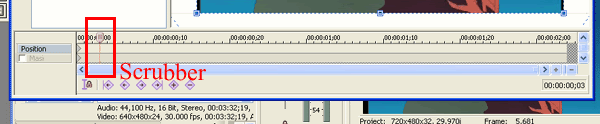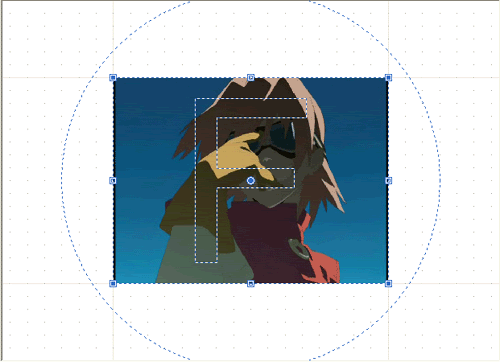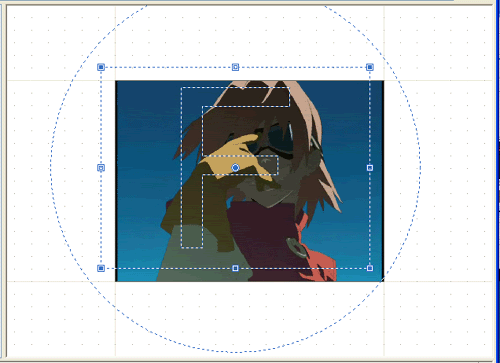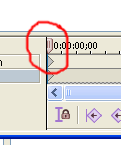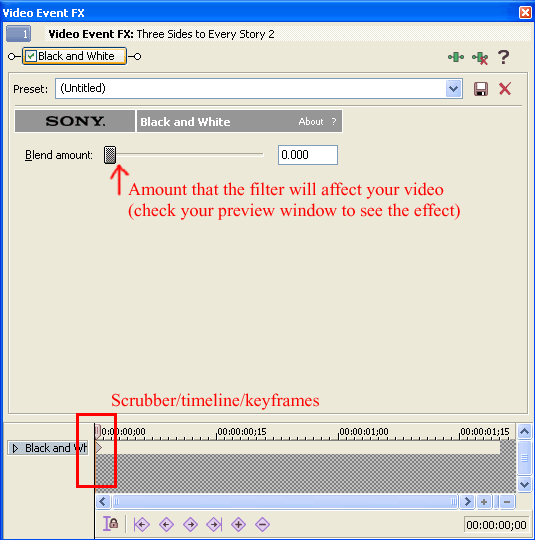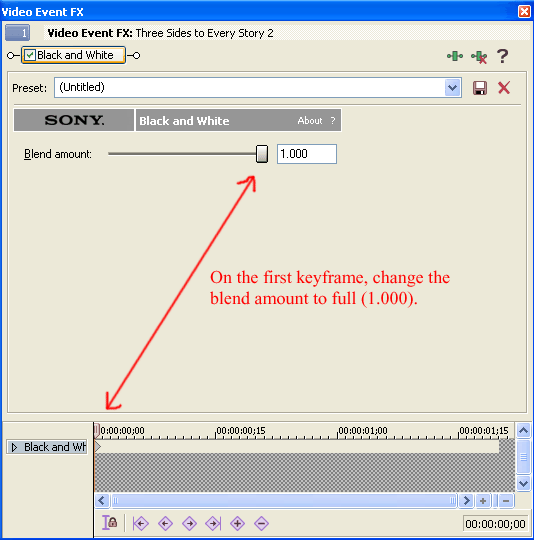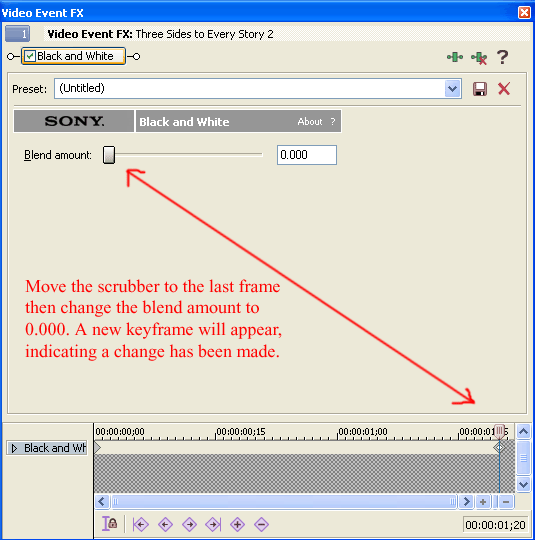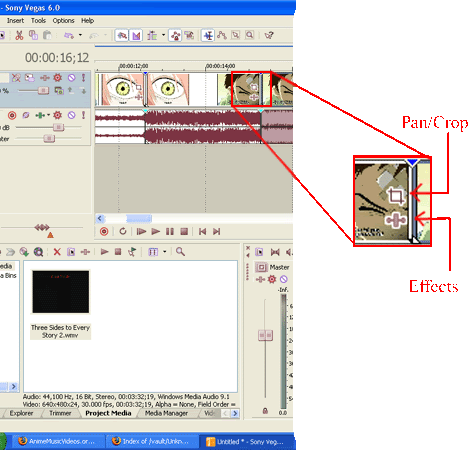Ok, the scrubber is right here in the pan/crop window...it's a little hidden...
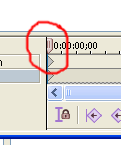
Alright, effect-ing, here goes. Open your effect window; in this case I'll be using a simple black-and-white effect, but the concept permeates to every effect. Here's the default window:
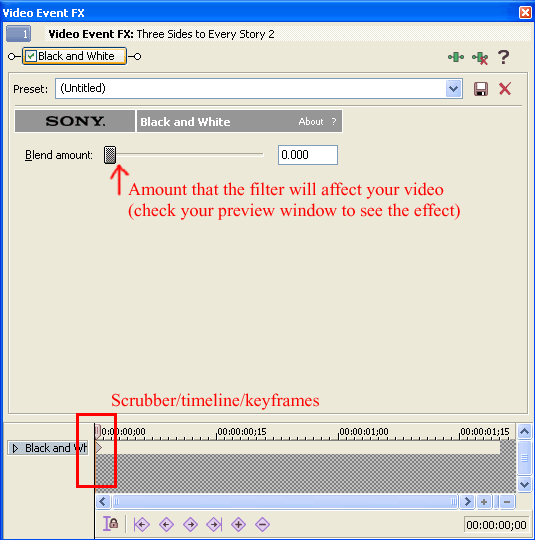
In order for the effect to work on your video, you have to slide the "Blend amount" to the right. The more you do, the more black and white your picture will become. Now, once you do this, a keyframe will appear beneath your scrubber, just like in the pan/crop window. Except there's already a keyframe there to begin with, as you can see. In this case the keyframe's parameters have been changed; before you slid the bar to the right the keyframe marked the point in the video where the effect was inserted; problem was that you hadn't slid the blend amount bar to the right, so the video didn't change. If you slide the bar all the way to the right so that the blend amount reads "1.000", then the keyframe's parameters have been changed to a black-and-white filter blended all the way.
Make sense? Probably not; it's not really important to understand, just so you know why a keyframe is already in place when you open the effect window.
If you want the effect to stay the way it is for the entire clip, all you have to do is open the effect window, make it so the effect looks the way you want, and right-click on the keyframe and select "Hold". This will hold the effect's parameters you've determined until the next keyframe.
If you want your effects to gradually change over the course of a clip, here's what you do. Let's say you want a clip to start off black-and-white, and by the end you want it to smoothly transition back to color. This is how you'd go about making that happen:
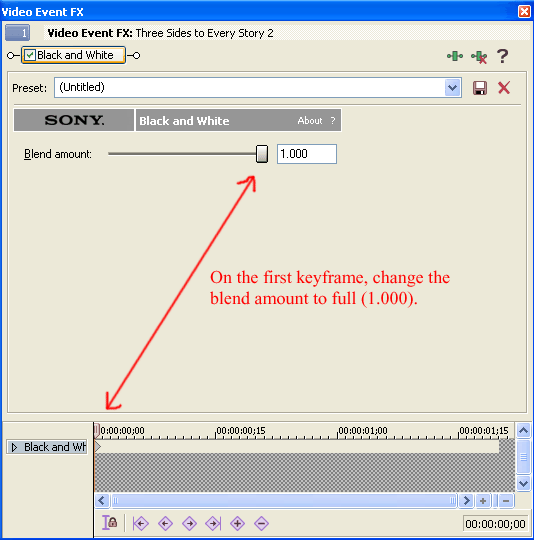
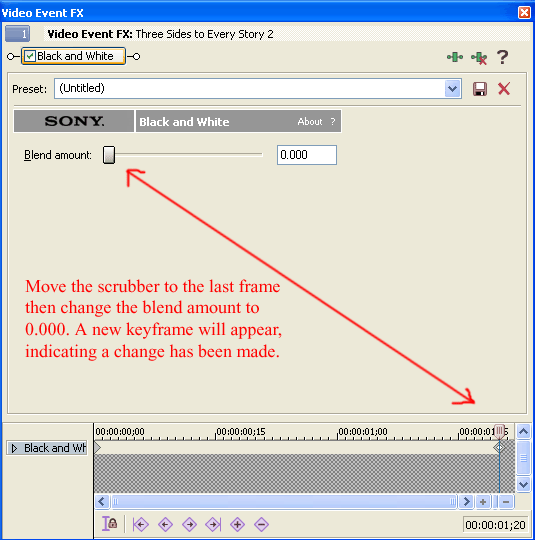
And there you have it! As you move the scrubber from left to right or right to left on the effect window's timeline, you should notice a smooth transition from black-and-white to color or vice-versa, depending on which way you're moving the scrubber. If you change your mind later and want the transition from black-and-white to color to be faster, you can simply click and drag the second keyframe to any other point on the timeline.
Don't hesitate to ask any more questions!