My video is cold, hard action with no plot!
That's awesome! Everyone needs a good random action video once in a
while.
There are a few things you need to know, though.
- Keep it to the action. Don't try to do some wacky character profile.
- People like shiny things. You can give them seizures which will hurt
your review score later, or you can give them some nice scenes of stuff
blowing up. Which do you think is better? You should've answered stuff
blowing up.
- Got a nifty view of a weapon and a little downtime in the song? Try
showing off the anime's art of weaponry by panning the metallic wonder.
^_^
Drum beats
There are a few things you can do for the infamous drum beat.
(1) Flash black every time it happens.
(2) switch scenes
(3) go to a different view of that scene(which, in essence, is still
switching scenes).
Here's your boring clip that you have now.
(1) By flashing black at every drum beat,
it can help you save footage if you don't have a lot. Normally, this
isn't a great idea if you want to build up suspense, but it's the
easiest(in my opinion) of action editing tricks.
How to do this.
This is the waveform of the audio I used. It doesn't matter what
editing program it's in, because all programs(that I know of) show the
audio's waveform when editing.

The large spots, where the waves get bigger, is where each drum beat
is.

So where the red marks are, are what should be left black. ^_^
(2)Switching scenes, while using
up a ton of footage, can keep the audience guessing what happens next
as well as raising the suspense value. Normally you'd put more action
scenes here, but if I did that in this example, I would've given away
some hefty Wolf's Rain spoilers. ^^;
How to do this.
Again you have your waveform, but instead of blocking off whole areas,
you change scenes at the waveform's highest point, which is signified
by the red dots:

So, where the dots are would be the highest point of the waveform,
where the start of the drumbeat is. That should be exactly where you
switch your scene.
(3) Switching scene views can
make what ever is happening in that moment seem a lot more important. I
try to use this whenever possible, but the scene switch method depends
on if the anime has it in there... >.o
You do this with the same method as switching scenes.
Cymbal Crashes
There are a few common things you can do for a cymbal crash.
(1)Flash white every time it happens
(2)Flash a scene.
Here's your boring cymbal clip.
(1) Adding white flashes can be the
magic wrecking ball. Sometimes it works beautifully, other times,
people hate it. That, and you could cause seizures. 0.o So use this
with caution. It's good for saving your footage and showing the whole
scene you want.
How to do it.

This is the audio waveform again. Where do you think the cymbal
crashes are? If you've been paying any attention to what the guide said
earlier, you'd say where the waves are the highest.
The common misconception for white flashes is that you just put
them there and they do the work. This is wrong. You must fade the
flashes! The red lines going up are where you should fade in. When they
go down, that's where you should fade out.

Really all you are doing here is following the flow of the waveform.
Once you get the hang of this, all editing is easy as eating
pie!(Mmm... pie...)
(2) Flashing a scene causes drama among
your music video. While showing an explosion, you can show each
character's expressions as it happens. You could also show someone
being cut in half, and then during the cymbal flashes, you could show
the sword coming down. Flashing a scene can be used in many different
ways... You can do a different scene each cymbal crash(like the
characters' expressions) or you can do one single scene(such as the
sword) at different points in time. You could also do a single picture,
to insinuate a certain person, feeling, or moment.
In my example, I chose to show what happened after the main scene(the
one not syncing to the cymbals). It sounds confusing, but it's
actually a lot easier than it appears.
If you combine the scene flash with changing scenes on the
beat, not only can you hurl a ton of footage at someone at one time,
but you can also make your video have feeling or emotion... And look
really cool. ^_^
You can achieve this the same way you did white flashes.
Guitar Riffs
Guitar riffs are tricky things. There can be a lot of
different guitar riffs, and that's why it's hard to show how to synch
to them. Fast guitar riffs could be dealt with as if they were a cymbal
crash or drum beat.
Slow, electric guitar riffs are a little different... And that's what
I'm going to pick on, here.
You can do a few things relating to this certain type of guitar riff:
(1)Fade to a new scene
(2) Make something happen
Here's your boring guitar riff
clip.
(1) Fading to a new scene
doesn't really do anything for your action-ness. But it syncs to the
music, and if you synch to stuff, more "advanced" editors will applaud
you.
How to do it.

Here's the guitar riff waveform. Anything with guitar riffs is pretty
much guesswork. See where the wave went from small to huge? The huge
part is the guitar riff. To fade to another scene, you pretty much
start fading in at the start of the guitar riff, and then stop whenever
it looks good. I'm serious! It really doesn't matter when you stop as
long as it looks good to you. ^^;;
(2) Making something happen
can be interpreted in many different ways. If you've got a clip of two
people fighting each other with sword, at the guitar riff, you might
want to make it so that a slash comes down right at that moment. You
could also speed up the framerate of the footage when the guitar
riff starts. This can be a magic bullet, because changing frame
rate speeds throughout your video is looked down upon. So just use it
once or twice, if you "have" to use it. In the example, I just switched
scenes without fading. It all depends on what you want your video to
look like.
How to do it.
You have the same guitar riff as before, and whatever
you do, you want to do it right when the riff starts.

So, the red line would be where the guitar riff starts, and where you
should start something new happening.
Drum rolls
Drum rolls are tricky things. In order to make a drum
roll look good, you can do either the sissy, no work needed way, or the
lots of hard work needed to make it look really really good way.
The sissy way, is just putting something exciting
there. Like, someone's head being chopped off. That'd be exciting. And
sissy.
The other way takes a lot of time for just about a second of song, but
looks much, much better- changing scenes every time you hear a drum
beat. Much like the regular drumbeat section, the only reason why I
have a whole section on drum rolls is because it's a lot harder to know
where to queue on the waveform.
I figured if I showed you how to spot where drum rolls are, you
could pretty much handle anything else that's really close together or
condensed.
Here's your boring,
wussy-done drum roll clip.
As I said before, the tricky thing about drumrolls is
that you can't really spot them on the waveform. In fact, here's the
really confusing waveform right now.
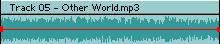
I already zoomed in some, and you still can't really tell what the heck
you're doing, right?
So, by normal means, we just go through the song really slow-like, and
see if we can hear where each of the drum roll's beats are. That almost
never works. But if it does, go ahead and do it like that.
If it doesn't, then let's take a look at the waveform, and switch
scenes where each wave is the highest, which would be where the red
dots are:
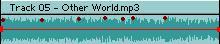
Really, all we did was switch scenes where the waves just randomly
spiked up higher than everything else, right? Well, this
is how the product turns out after doing it that way.
It looks okay, but a little weird, doesn't it? Sometimes if you match
the waveform, it still doesn't look right. So from that, I have a lucky
number. My lucky number happens to be two. So, when I come upon a drum
roll that I just can't figure out, or what I do doesn't look right,
I'll completely ignore the waveform and change scenes every two frames.
Suppose you're using an editor that doesn't allow you to edit frame by
frame(such as Windows Movie Maker), what do you do then? Well, you zoom
in all the way, and then make the clip as short as possible. It usually
equals 2-4 frames. ^_^
So you do the lucky number trick. How does it look? It looks like one
confusing mess where you have no idea what's going on... But it looks
darn good to the audience, that's all I can say. Here's
an example.
Cool, no?
So that's all you need to know about action synch
for action videos! I purposely left out other things so you can learn
those things for yourself. You can't have everything handed
on a platter to you! ^^
Go to:
Action synch for other videos
animemusicvideos.org