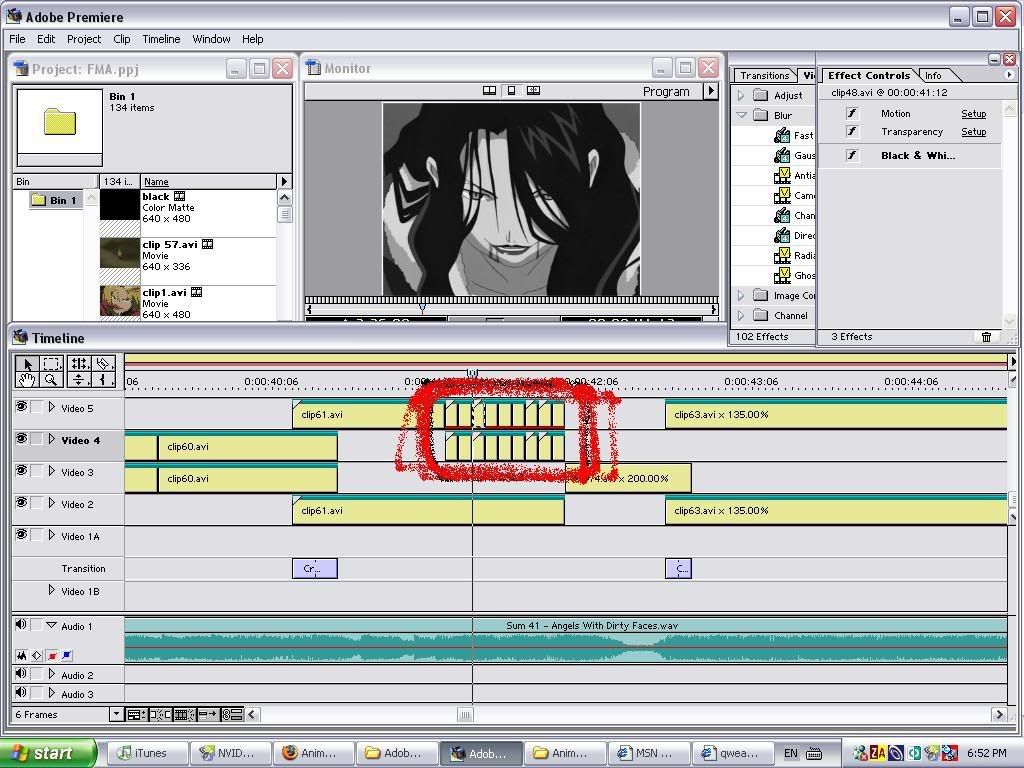When you click on motion, that window in the image above comes up and usually the clip should be moving from left to right on default. However in the above screenie the "motion" window, when i open it up theirs no motion. Its not moving anywhere, if i try using zoom it does nothing. The only thing that i can think of that possibly could be the problem is that the actual clip itself is too short maybe? Cause i did the exact same thing earlier on the timeline and it worked just fine, but the clip was abit more bigger thats all.