--------------------------------------
First,you open vdubmod :
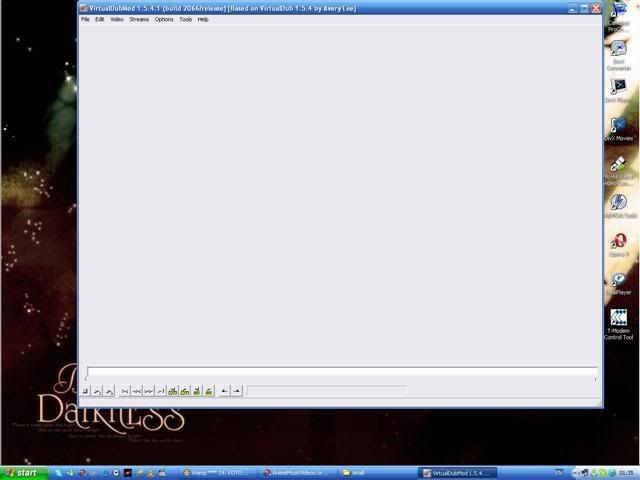
then,just press "File" section,and there choose "Open Video File" :
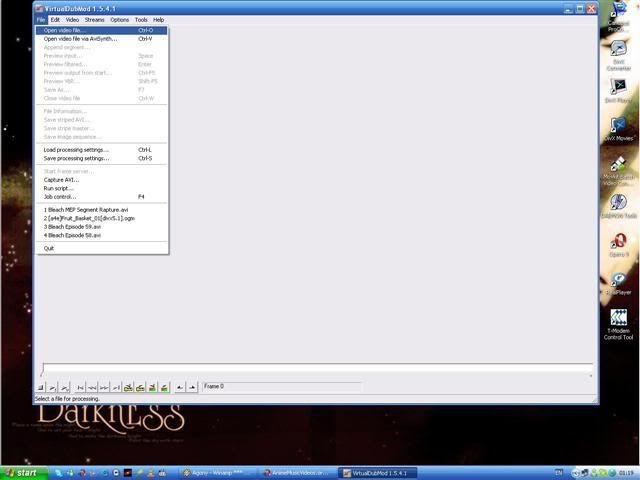
after you opened your file,you may use some effects on it (but that is not neccessary),and most likely you won't use them (now). but there are other useful things,as "Framerate" and "Compression" :
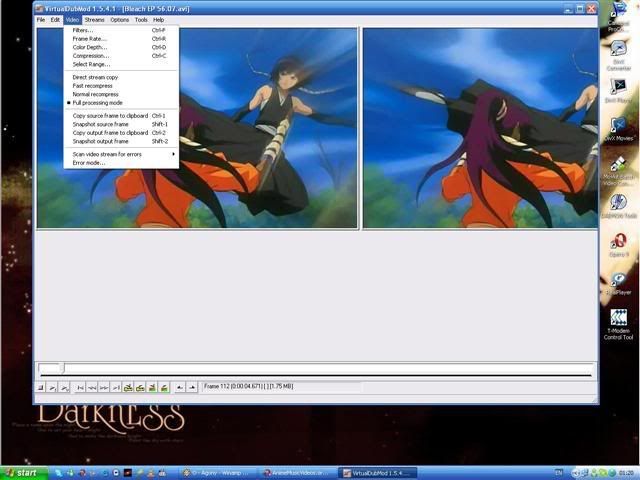
after you've done that,now you can save render video you want,to do that press button "Save As..." :
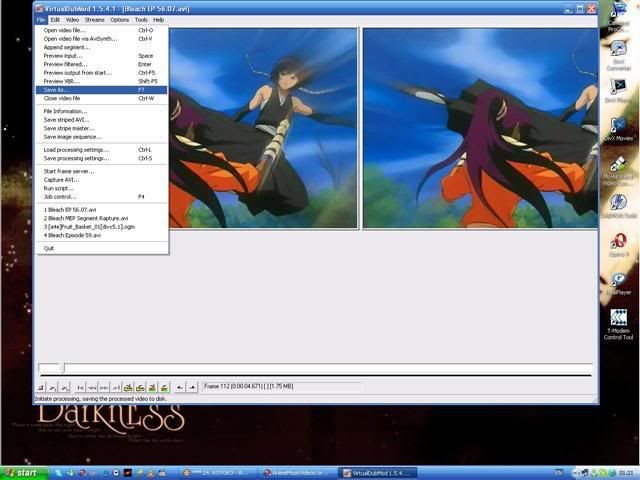
here you choose all properties that your exported (rendered) footage will have (in other word "Export Settings") :
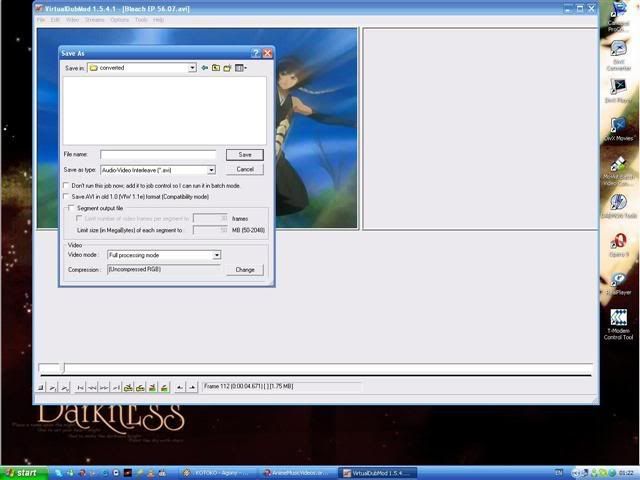
now you need to choose compression method, A.K.A. "Export Codec" ; to do that,press button "Change" which you can find at the right bottom of "Save As..." window :
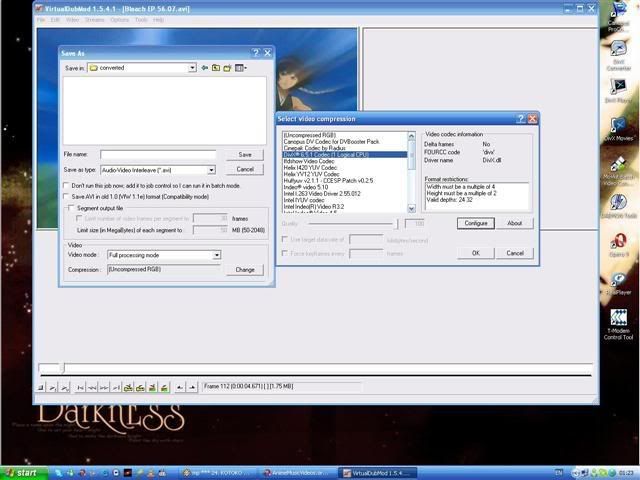
in there you may choose codec,as exmaple i chosen "DivX" ,but if you have questions about other codecs,or if you have lost of hdd space,and want very good quality,then just use "Huffyuv".
now,when you chosen your codec,you may save your file. to do that,just write file name,chose folder,and that's all. except for there are two ways to export your file , that is "Segmented" and "Non-Segmented" (or just "Full") :
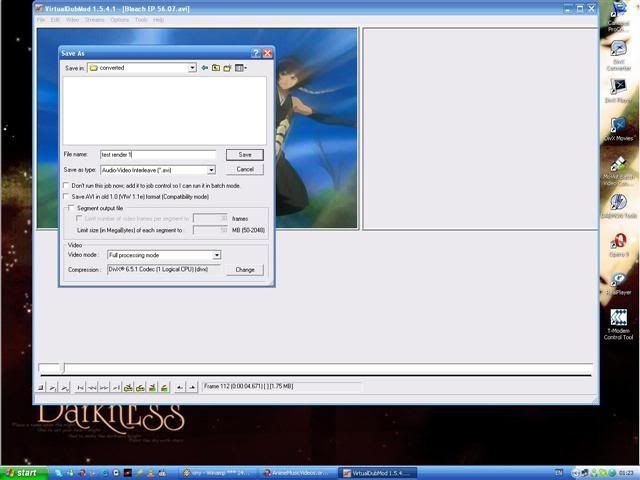
this is "Non-Segmented" way. it export your file that way,which way it was imported to VDubMod.
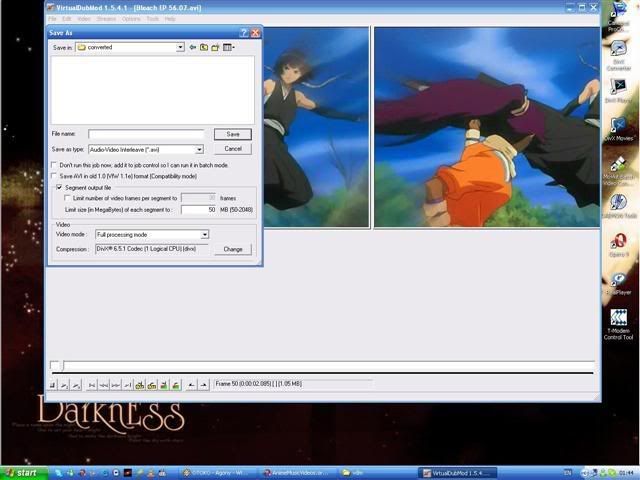
and this is "Segmented" way. you may chose how much you want each segment size to be (in other words,using "Segmented" way is like breaking your video(i suppose you'll import full eps into VDubMod) into clips) it may also be called "Clipping" . Exmaple : you chosen "DivX" codec,so your Episode will be broken into ~20 peaces (it's just an example,real count of Segments are different almost always). each Segment will last ~1-2 mins. in other words,it's like clips in WMM.
-----------------------------------------------------------------------------------------------
now here's one more thing you should know . if you want to crop out fansubs,then just go to "Video" menu,chose "Filters" , and there chose "Add" :
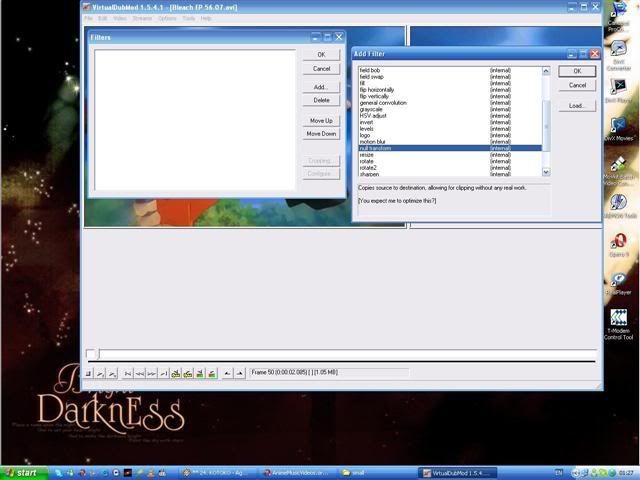
there mark filter named "Null Transform" and press "OK".
after done that,press button named "Cropping" :
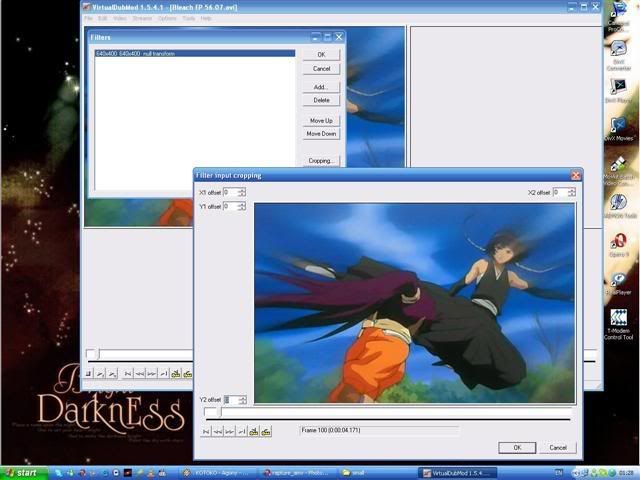
and there you see a screen with your video inside. Y1 offset cropping,leads from down , Y2 offset leads from up , X1 offset leads from left , and X2 offset leads from right. so when you're cropping,in cropped place you'll see gray color,that gray color marks cropped place.
-----------------------------------------------------------------------------------------------
I was waiting for 7 months to post this post again XD


