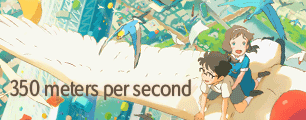If the scene allows it, then freezeframe. The usage is freezeframe(start_frame, end_frame, replace_frame) so if you want to replace frame from 2002 to 2006 with the frame 2004, you'd do freezeframe(2002,2006,2004).
In YATTA, you can hit F on the frame you want to freeze and F again on the frame to used to replace it. Another fast way is Ctrl+F, which will freezeframe the current frame with the next, or Shit+F, which replaces the frame with the previous. Ctrl+A will freezeframe the entire section with the frame you hit that combo on. Keep in mind that you "edit" sections by pressing I to make the current frame the starting frame of a new section and Ctrl+Q to delete the current section (it will be merged with the section before: assuming you're on frame 3005 and sections go like 2879 to 2998 and 2999 to 3210, pressing ctrl+Q there will make a single section from 2879 to 3210). To delete a freezeframe, press Q... I'm not sure if this works on freezeframes applied to sections, so for that I'd suggest you to go to Tools -> Ranges and manually delete the one you need to.
If you can't freezeframe the blended frame... tough luck. Either freezeframe it anyway, or see if some fancy stacking can help. It does help if you, for example, have a simple horizontal pan... cropping and using stackhorizontal with the previous and next frame can re-create the current frame in the pan, although remember to do that with
range or some fancy trimming or apply range... I'm not sure how automated this can be in YATTA since the amount to crop changes with every pan, so you'll have to manually tweak it for every case. Of course, this can work with vertical pans too, you just use stackvertical instead. If the pan goes in another direction... heh. You might want to be ubereffort and combine stackhorizontal and stackvertical and use the original blended image only for the unique area in the corners. Then next thing you might want to try is having some fun with the masktools... it might help depending on the situation. Another way might be to try and see how inpainting the blended part of the frame looks (go with
InpaintFunc); please note that I wouldn't really suggest this method as it likely will have meh results and it might hard to get working.
That's the last resort. If you still want to remove the blending and none of the above methods satisfy you, then I'm afraid you will have to load the frame in photoshop and have fun redrawing it by hand.
Of course, there is always the solution "keep the blending there and don't mind it" as well as, considering this is for an AMV, chances are you might not even be using most of the blended scenes, so it would be useless to spend a lot of effort on a scene that in the end you didn't really have to show anyway.

 Think millionaire, but with cannons. || Resident Maaya Sakamoto fan.
Think millionaire, but with cannons. || Resident Maaya Sakamoto fan.