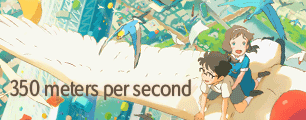Premier Pro CS3 - displaying only a certain area
-
Swift_Warrior
- Joined: Sat Jul 19, 2003 12:59 am
Premier Pro CS3 - displaying only a certain area
Prob not the best title to describe my problem, but here goes
I want to create a video in where I have the full video, but I want to focus on lets say the left part of the video and not the whole video. For example, Lets say a video was half ocean on the left then half beach on the right. I want it zoomed in on the ocean part in which as the video progresses, the camera will move around and eventually move to the right side with the beach. It sounds pretty simple and all, and I know I did it before on a very old version of premier pro, but I cant see to figure out how to do it on CS3. Any ideas?
I want to create a video in where I have the full video, but I want to focus on lets say the left part of the video and not the whole video. For example, Lets say a video was half ocean on the left then half beach on the right. I want it zoomed in on the ocean part in which as the video progresses, the camera will move around and eventually move to the right side with the beach. It sounds pretty simple and all, and I know I did it before on a very old version of premier pro, but I cant see to figure out how to do it on CS3. Any ideas?
- mirkosp
- The Absolute Mudman
- Joined: Mon Apr 24, 2006 6:24 am
- Status: (」・ワ・)」(⊃・ワ・)⊃
- Location: Gallarate (VA), Italy
- Contact:
Re: Premier Pro CS3 - displaying only a certain area
Sounds like what you are trying to do is a zoom + some motion of the clip. Go to the Effects Control panel, show the Motion under the Video Effects and then toy around with the Scale and the Position until you have the result you want. If you wish to move around the clip during the video, then you'll have to keyframe whichever parameter is needed; just click on the stopwatch (that clock-like symbol on the left of the parameter) and then click on the add/remove keyframe symbol on the right to add/remove keyframes where needeed (it's the rhombus).
Hope this helps, should be what you are looking for.
Hope this helps, should be what you are looking for.
-
Swift_Warrior
- Joined: Sat Jul 19, 2003 12:59 am
Re: Premier Pro CS3 - displaying only a certain area
ah that was what i was looking for, thanks alot
-
Swift_Warrior
- Joined: Sat Jul 19, 2003 12:59 am
Re: Premier Pro CS3 - displaying only a certain area
Another sorta related question, If I want to apply a transition (like dip to white between 2 sources), is there a way to limit it to a certain area again and not the whole composition screen?
- mirkosp
- The Absolute Mudman
- Joined: Mon Apr 24, 2006 6:24 am
- Status: (」・ワ・)」(⊃・ワ・)⊃
- Location: Gallarate (VA), Italy
- Contact:
Re: Premier Pro CS3 - displaying only a certain area
Uhm... in order to do that, it gets kinda complicated. You need 3 layers, for how I envision it:
top layer is the half that you don't care about. On this you apply an effect like a 4 point garbage matte or whatever would work to cut it so that it's only half the screen.
on the middle layer you put the half scene you want to transition from, which should be the same as the scene in the layer above, except it doesn't have the garbage matte.
on the bottom layer you put the scene you want to transition to, without any garbage matte effect.
In this way, you should have the half of the top layer without transition and the transition is only seen for the other half.
Hopefully I explained it well. o.O
top layer is the half that you don't care about. On this you apply an effect like a 4 point garbage matte or whatever would work to cut it so that it's only half the screen.
on the middle layer you put the half scene you want to transition from, which should be the same as the scene in the layer above, except it doesn't have the garbage matte.
on the bottom layer you put the scene you want to transition to, without any garbage matte effect.
In this way, you should have the half of the top layer without transition and the transition is only seen for the other half.
Hopefully I explained it well. o.O
-
Swift_Warrior
- Joined: Sat Jul 19, 2003 12:59 am
Re: Premier Pro CS3 - displaying only a certain area
Alright i got another question (sorry for prob sounding a bit annoying now since i don't know how to look up this effect since I have no idea what its called)
I want to make an effect where I have the whole screen basically focused on the face (done) but the areas around the face gets faded to white...
for example: if i have a full body picture, I want to maintain the face area and use something like a radial blur in which the center is maintained but the area outside of the center gets blurred... except instead of a blur, i want it to transition into white in a blur like effect...
sorry if it doesnt make sense...
I want to make an effect where I have the whole screen basically focused on the face (done) but the areas around the face gets faded to white...
for example: if i have a full body picture, I want to maintain the face area and use something like a radial blur in which the center is maintained but the area outside of the center gets blurred... except instead of a blur, i want it to transition into white in a blur like effect...
sorry if it doesnt make sense...
- mirkosp
- The Absolute Mudman
- Joined: Mon Apr 24, 2006 6:24 am
- Status: (」・ワ・)」(⊃・ワ・)⊃
- Location: Gallarate (VA), Italy
- Contact:
Re: Premier Pro CS3 - displaying only a certain area
There isn't a radial blur effect in premiere, but there are other kinds of blur which might work just fine (I personally like the gaussian blur a lot).
Anyways, in order to do that effect, your best bet is doing so:
Go to File > New > Title.
Use the pen tool to roughly mask around the area you want to focus on, and once the path is closed, right click in and choose filled bezier.
Now have your timeline like so:
top layer is the title, on which you apply a fast blur effect with a rather high value
middle-top layer is the clip on which you want the focus, apply the track matte effect on this (you can find it between the keying effects), and point the effect to the top layer on which there is the title - make sure the title covers exactly the clip in the timeline, so that it begins when the clip begins and ends when the clip ends
middle-bottom layer is a white solid with a 50% opacity or something.
bottom layer is the same clip of the middle, but on this you apply the gaussian blur effect.
By doing so you should have something that looks like this:

Anyways, in order to do that effect, your best bet is doing so:
Go to File > New > Title.
Use the pen tool to roughly mask around the area you want to focus on, and once the path is closed, right click in and choose filled bezier.
Now have your timeline like so:
top layer is the title, on which you apply a fast blur effect with a rather high value
middle-top layer is the clip on which you want the focus, apply the track matte effect on this (you can find it between the keying effects), and point the effect to the top layer on which there is the title - make sure the title covers exactly the clip in the timeline, so that it begins when the clip begins and ends when the clip ends
middle-bottom layer is a white solid with a 50% opacity or something.
bottom layer is the same clip of the middle, but on this you apply the gaussian blur effect.
By doing so you should have something that looks like this:

- Verses
- Joined: Mon Aug 23, 2004 6:37 pm
- Status: The game
- Location: Orlando, FL
- Contact: